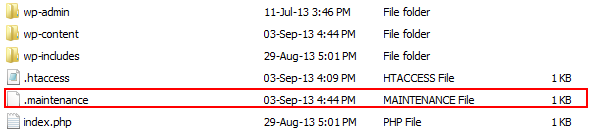As you can see at image above, the picture is displaying an error message or we can say by maintenance mode message.
For some people, this message won’t disappear (always enabled). And for sure it’s annoying. To fix this problem, let’s get back to 5 minutes before this message displayed. What did you do before?
Yes, the answer is you do update the WordPress (themes, plugins or WordPress version). When WordPress were updating a theme (the active theme), this error message will be set to prevent your visitor to see a blank page.
This error message will be displayed because of the maintenance mode function is hang up (usually caused by slow internet connection or there is some problem with your server when the update process is running).
To fix this problem is very simple, you have to abort the maintenance mode manually. To do it, you have to access your FTP and go to your WordPress root folder.
After you logged in, you will see a file named .maintenance, delete that file and your site will going back to normal.]
FYI, this action is legal and will not harm your WordPress